In order to activate orchestrated site recovery you have to create a recovery plan. This can be done in Azure Management portal. The plans created for disaster recovery can be tested without interrupting the service.
Create a Site Recovery Vault
Step 1 − Login to your Azure management portal.
Step 2 − Click ‘New’ at the left bottom corner.
Step 3 − Click Data Services → Recovery Services −> Site Recovery Vault → Quick Create.
Step 4 − Enter the name and select the region. Make sure this vault is in the same region where virtual machines and networks are residing.
Step 5 − You will be redirected to the following screen. On the following screen, you can see a dropdown. If you expand the dropdown, you will see the different scenarios in which recovery can be configured.
Here you have to choose the recovery scenario according to the organization’s requirements. Let’s discuss each scenario in detail −
Between On-premises VMM Site and Azure
In this scenario, on-premises virtual machines are replicated to Azure. There are few prerequisite for this on-premise resources.
◈ Virtual machine server running on Windows server 2012 R2.
◈ Virtual machine server should have at least one cloud to be protected.
◈ Cloud should have at least one VMM host group and Hyper-V host server, or cluster and virtual machine on Hyper-V host server.
Setting up site recovery is a very methodological task. If you are not ready with all the prerequisites mentioned above, after going through few steps in the task you might have to revert back.
When you select this scenario from the dropdown you have to follow the five steps encircled in the picture above.
Between On-premises Hyper-V Site and Azure
This option is chosen for the replication of virtual machines residing on-premises Hyper-V server. The choice is suitable when Hyper-V server is running but VMM is not available.
Prerequisites (on-premises)
◈ On-site host should be Windows server 2012 R2 with Hyper-V role.
◈ Hyper-V should have at least one virtual machine.
Between On-premises Site with VMWare / Physical Server and Azure
This scenario replicates the physical servers to Azure. Also you have to choose this option from the dropdown when you need to replicate the VMware virtual machines residing at your premises. Protection is done in various ways like data is replicated over the internet. Before you begin the deployment, you must know the following terms. You will be configuring following servers while setting up site recovery in this scenario −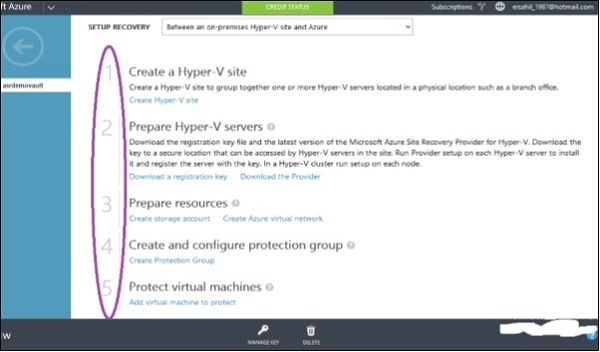
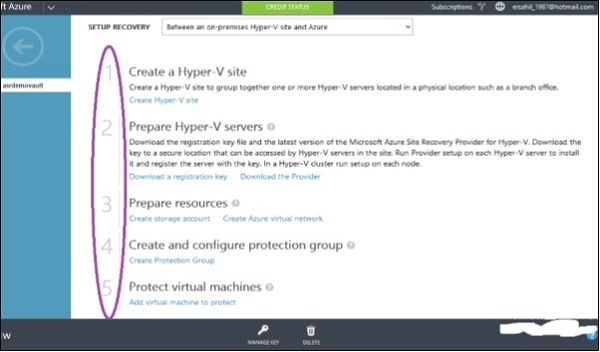
◉ Process Server − The data of the protected items is first sent to the process server where it is cached, compressed and encrypted. Then data is sent to the master target server.
◉ Configuration Server − This server is a communication link between protected items, process and master target server.
◉ Master Target Server − The master target server stores the data that is replicated from protected items.
Between Two On-premises VMWare Sites
Between Two On-premises VMM Sites and SAN Array Application
In this scenario, the on-premises VMM site is replicated to another site. The Hyper-V virtual machines on this site are protected through Storage Array Based (SAN) replication. An organization can take benefit from this option if it has an existing SAN infrastructure.
Prerequisites
The following image describes the prerequisite for this scenario to be deployed.
Create a Recovery Plan
When you are done setting up site recovery for one of your chosen scenario, in your management portal you will have to create a recovery plan to orchestrate your recovery.
Step 1 − In the management portal, go to Azure Site Recovery vault you are working with.
Step 2 − Select ‘Recovery Plans’ from the top menu. You will see different options based on your choice of scenario and resources registered in the recovery vault.
Step 3 − You can create the recovery plan for site recovery as desired. It will also tell you any prerequisite task, in case you have missed any step in the process.
Step 4 − The customized plan created here can be executed in case of failover to orchestrate recovery. The services can be made available at a secondary site.







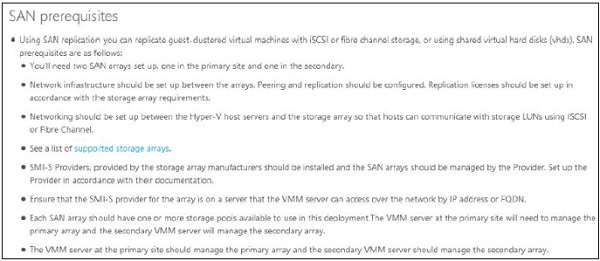





0 comments:
Post a Comment