This exam measures your ability to accomplish the following technical tasks: design and manage business solutions; analyze and visualize data; and create business solutions
As a candidate for this exam, you envision and create business solutions to simplify and automate tasks and processes for yourself and your team. You understand:
◉ The data that you work with.
◉ The issues that you need to resolve.
◉ The required processes and app experiences.
As a candidate for this exam, you may not have formal IT training but are comfortable using technology to solve business problems.
You're self-directed and focus on solving problems by using Microsoft Power Platform as part of your primary job role. You may connect to and use features of apps including:
◉ Microsoft Teams
◉ Microsoft 365 apps and services
◉ Third-party solutions
Microsoft Power Platform App Maker Exam Summary:
| Exam Name | Microsoft Certified - Power Platform App Maker Associate |
| Exam Code | PL-100 |
| Exam Price | $165 (USD) |
| Exam Price | 120 mins |
| Number of Questions | 40-60 |
| Passing Score | 700 / 1000 |
| Books / Training | PL-100T00: Microsoft Power Platform App Maker |
| Sample Questions | Microsoft Power Platform App Maker Sample Questions |
| Practice Exam | Microsoft PL-100 Certification Practice Exam |
Microsoft PL-100 Exam Syllabus Topics:
| Topic | Details |
| Design and manage business solutions (35-40%) | |
| Identify Microsoft Power Platform components | - Determine the required Microsoft Power Apps app type for a given business scenario - Determine which Microsoft Power Platform components meet a given business scenario - Describe business logic in Microsoft Dataverse - Describe connectors - Describe use cases for cloud flows and desktop flows - Describe use cases for AI and Microsoft Copilot in Microsoft Power Platform - Describe Microsoft Power Platform environments - Describe use cases for Power Automate Process Mining - Determine reporting options for given business scenarios including views, Microsoft Power BI visualizations, and dashboards |
| Configure and manage Microsoft Dataverse | - Create tables and table columns based on a data model - Link tables by using lookups - Configure Dataverse business rules - Describe how Dataverse uses role-based access control (RBAC) - Add table permissions to existing Dataverse security roles - Create tables and table columns by using Copilot in Dataverse - Import and export data by using Microsoft Excel - Determine when to use Microsoft Dataverse for Teams or Microsoft Dataverse |
| Manage Microsoft Power Platform components during development | - Create a Dataverse solution - Export and import a Dataverse solution - Export and import a non-solution canvas app or a non-solution cloud flow - Add existing components to a Dataverse solution |
| Analyze and visualize data (10-15%) | |
| Create and consume Microsoft Power BI dashboards | - Create a simple report from an existing dataset by using Power BI Service - Create Power BI dashboards from existing reports - Embed Power BI dashboards and tiles in canvas apps and model-driven apps - Share Power BI dashboards |
| Describe AI Builder models | - Describe use cases for AI Builder - Describe the differences between prebuilt models and custom models - Describe the process for training custom models - Use a model from within Power Automate or Power Apps |
| Create business solutions (50-55%) | |
| Create and manage model-driven apps | - Create and configure model-driven apps - Create and configure Dataverse table forms - Create and configure Dataverse table views - Share model-driven apps with other users and groups - Create and configure model-driven app dashboards - Create and configure model-driven app charts |
| Create and manage canvas apps | - Connect to data sources in canvas apps - Interpret app checker results - Manage versions of canvas apps - Publish canvas apps - Share canvas apps with other users and groups - Add canvas app assets and components - Describe modern controls and themes |
| Create and manage screens for canvas apps | - Determine when to use screens, forms, containers, galleries, buttons, labels, input controls, images, charts, and custom controls - Configure UI elements - Implement Power Fx formulas - Implement collections and variables - Run a Microsoft Power Automate cloud flow from a canvas app |
| Create Power Automate cloud flows | - Describe types of triggers - Configure triggers - Configure flow steps - Test and troubleshoot a cloud flow - Implement conditional logic - Create approvals and monitor the approval process by using Power Automate and Microsoft Teams - Share cloud flows |
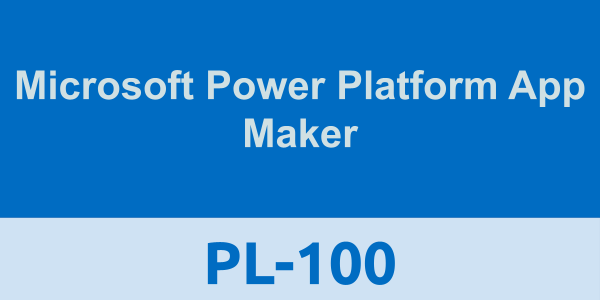




0 comments:
Post a Comment